Aligning and packing plants
You can use the drawing area of the main window to arrange plants in a few different ways. You might want to create clusters of plants like bouquets, or you might like to keep your files looking like little samplers, or you might want to make two plants the same width or height.
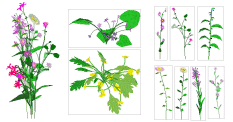
To align plants,
▪ Select the plants you want to align.
▪ Make sure the Arrangements panel is showing, then click any of the four alignment buttons 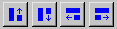 to align the selected plants (respectively) by their tops, bottoms, left sides, or right sides.
to align the selected plants (respectively) by their tops, bottoms, left sides, or right sides.
To make plants the same width or height,
▪ Select the plants you want to size.
▪ Make sure the Arrangements panel is showing, then click Equal Width or Equal Height.
To pack plants into the drawing area,
▪ Select the plants you want to size.
▪ Make sure the Arrangements panel is showing, then click Pack. This is identical to clicking Equal Height, then aligning the plants by their tops, then wrapping around any plants that stick out. The plants are fit into the drawing area in the order they appear in the plant list.
Tips on aligning and packing
▪ If you pack the plants in a file and some end up totally or partly below the drawing area, leave them all selected, then click the down button on the Size number in the Arrangements panel. The plants will all get a little smaller. Now click Pack again and see if the plants all fit.
▪ If you don’t like the way the plants look once you’ve packed them, change the order they are packed in by moving some plants up and down in the drawing orderChanging_the_drawing_order, then pack them again.
Created with the Personal Edition of HelpNDoc: Easy CHM and documentation editor