Using color parameter panels
A color parameter panel presents a color swatch for a color parameter.
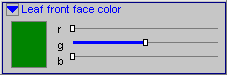
Under the name is the color swatch and three sliders.
To change a value in a color parameter panel,
▪ Click on the color swatch (or tab to it and press Enter). Choose a color from the standard Windows color dialog that appears and click OK.
-or-
▪ Click on one of the three sliders (red, green, and blue) and drag to the left or right. The color swatch and the plant will update to show the new color when you release the mouse button.
-or-
▪ Click on one of the three sliders and press a left or right arrow key on the keyboard. This will change the color value by a small amount (usually 1% of the range). The color swatch and the plant will update to show the new color.
Tips on using color parameter panels
▪ PlantStudio stores the custom colors you save in the Windows color dialog, so if you have a color you like, click Add to custom colors in the Windows standard color dialog. Custom colors are stored in your settings file4L9JLL4.
▪ You can copy a color from one parameter to another. To copy a color, click on the color swatch in one color parameter panel, then when the Windows standard color dialog appears, click Cancel. Then go to the other parameter panel, click on the color swatch. When the Windows standard color dialog appear, look in the Custom colors area of the color dialog. The color you saved will be there. Click on the color, then click OK.
Created with the Personal Edition of HelpNDoc: Easily create PDF Help documents