Choosing a plant part for posing
Before you can pose a plant part, you need to choose it on the plant.
To select a NEW plant part for posing,
▪ Select the plant you want to pose. You can only pose parts on one plant at a time.
▪ Choose the Posing selection cursor mode  . The Posing tab in the focus panel of the main window will be selected automatically.
. The Posing tab in the focus panel of the main window will be selected automatically.
▪ Click on any part of the focused plant8IN1RV>second. Watch the Posing panel to see what plant part you clicked on; the number of the part will appear there. You can also see what part you are going to click on by holding the mouse still and looking at the pop-up hint that appears.
▪ This composite picture shows how the cursor and hint look when they are over each main type of plant part.
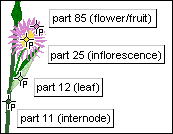
▪ If you’re not drawing with the Solids option (Draw Using > Solids in the Options menu), a little window will appear asking if you’d like to switch to drawing with solids, which PlantStudio needs for posing. Click Yes, then go back to selecting a plant part.
▪ After you’ve selected a plant part, you can then posePosing_and_unposing_plant_parts the part.
To select an already posed plant part,
▪ Follow the instructions above for selecting a new plant part; click on the plant part in Posing selection mode. The plant part you chose will be selected in the Posed parts list on the Posing panel.
-or-
▪ Choose the plant part from the Posed parts drop-down list on the Posing panel.
To deselect all plant parts,
▪ In Posing selection mode  click outside of any plant part on the focused plant.
click outside of any plant part on the focused plant.
-or-
▪ In the Posed parts drop-down list on the Posing panel, choose the last option, “Select None”. (This is the same as having a “Select None” button except that there wasn’t room for one.)
Tips on selecting plant parts for posing
▪ When you are in Posing selection cursor mode  , you can ONLY choose plant parts for posing. You can’t select plants, or drag them, or do any of the things you can do in Select/drag
, you can ONLY choose plant parts for posing. You can’t select plants, or drag them, or do any of the things you can do in Select/drag  mode. To choose a different plant for posing, either switch temporarily to Select/drag mode or click on another plant’s name in the plant list.
mode. To choose a different plant for posing, either switch temporarily to Select/drag mode or click on another plant’s name in the plant list.
▪ Most of the time when you pose a plant, you’ll just care about that one plant, so it’s a good idea to choose View What Plants > One Plant at a Time from the Options menu first.
▪ PlantStudio considers 3D objects first when choosing parts for posing. This means that if you try to select an internode that is directly in front of a leaf, PlantStudio will select the leaf instead. If this happens, find a part of the internode that is not on top of anything. If there is no such part, switch to Rotate mode  , rotate the plant so the internode is not on top of a leaf, then switch back to Posing selection mode and click on the internode again.
, rotate the plant so the internode is not on top of a leaf, then switch back to Posing selection mode and click on the internode again.
Created with the Personal Edition of HelpNDoc: Produce electronic books easily