Pressing plants in 3D export
When you write plants to a 3D export file, you have the option of “pressing” them so that they appear flattened (as if pressed in a book). This is very simple; PlantStudio just writes out all the x, y, or z points as zero values. You can use this effect to create virtual paintings within your 3D compositions.
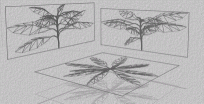
To press plants during export,
▪ In the Other options panel of the 3D export window, check the box labeled “Press” plants.
▪ Choose a dimension in which to press plants: X, Y or Z. You might get different views of the plant based on which of these you choose, how you have the plant rotated in the main window when you export it, and what reorienting rotation you apply when you export the plant. Try a few different dimensions to see which you like best.
▪ When you import a pressed plant into your 3D program, you might not be able to see it at first, if it is turned away from you. Change the viewpoint until you can see it.
Created with the Personal Edition of HelpNDoc: Free Kindle producer